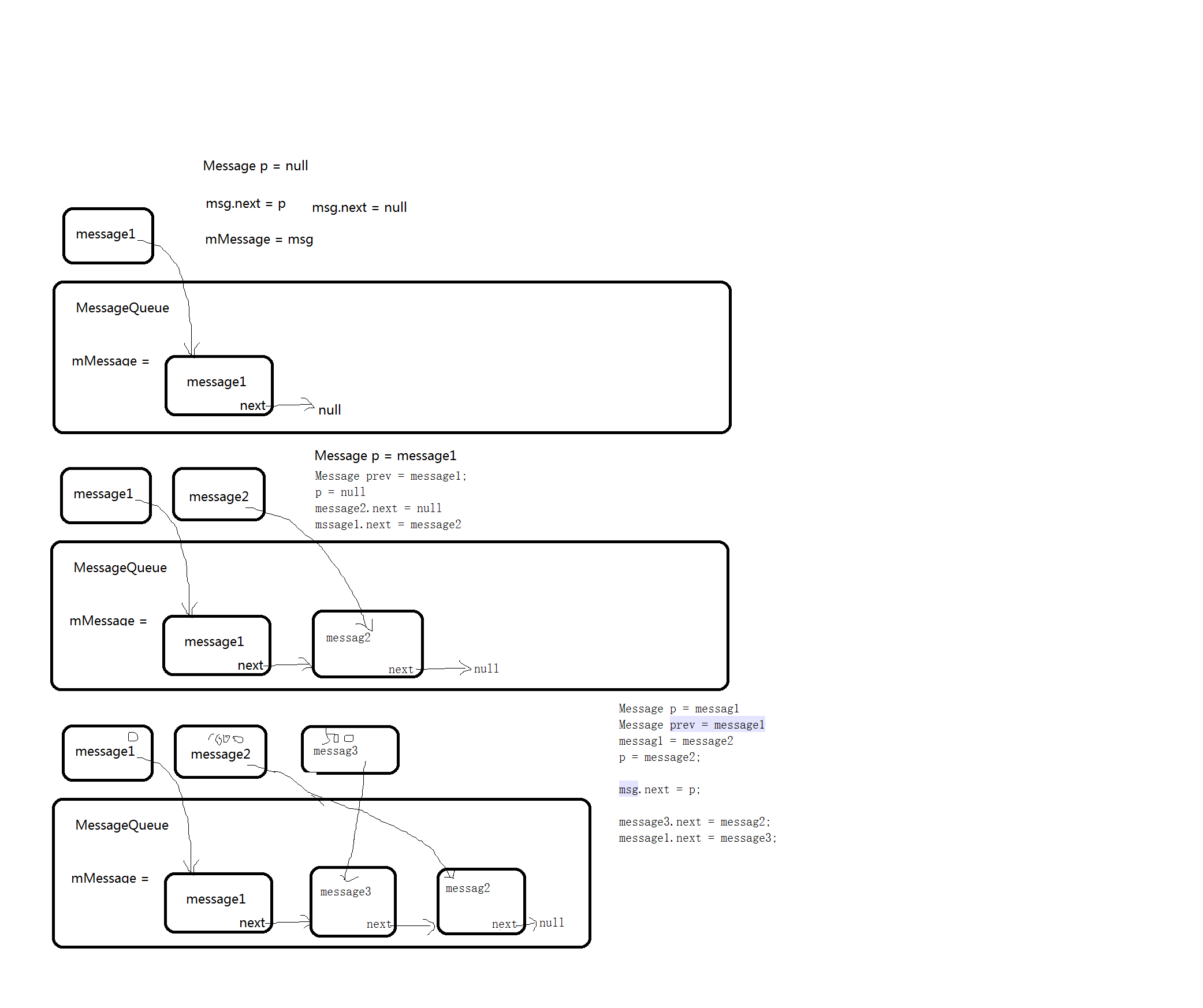我们在Activity创建的时候,都用调用setContentView()函数来设置界面,下面我们通过源码来分析setContentView()的流程。
我们先看Activity里面的setContentView进去查看:1
2
3
4
5
6
7
8
9
10
11
12
13/**
* Set the activity content from a layout resource. The resource will be
* inflated, adding all top-level views to the activity.
*
* @param layoutResID Resource ID to be inflated.
*
* @see #setContentView(android.view.View)
* @see #setContentView(android.view.View, android.view.ViewGroup.LayoutParams)
*/
public void setContentView(@LayoutRes int layoutResID) {
getWindow().setContentView(layoutResID);
initWindowDecorActionBar();
}
函数如下:
我们再次点击setContentView进去查看发现是一个Window的抽象方法,所以我们要找到对应的实现类,我们点击getWindow()进去查看最终得到:1
mWindow = new PhoneWindow(this, window);
我们得到了他的实现类PhoneWindow,然后在PhoneWindow找到setContentView函数:1
2
3
4
5
6
7
8
9
10
11
12
13
14
15
16
17
18
19
20
21
22
23
24
25
26
27
28
29
30
31
32
33
34
35
36
37
38
39
40
41
42
43
44
45
46
47
48
49
50
51
52
53
54
public void setContentView(int layoutResID) {
// Note: FEATURE_CONTENT_TRANSITIONS may be set in the process of installing the window
// decor, when theme attributes and the like are crystalized. Do not check the feature
// before this happens.
if (mContentParent == null) {
installDecor();
} else if (!hasFeature(FEATURE_CONTENT_TRANSITIONS)) {
mContentParent.removeAllViews();
}
if (hasFeature(FEATURE_CONTENT_TRANSITIONS)) {
final Scene newScene = Scene.getSceneForLayout(mContentParent, layoutResID,
getContext());
transitionTo(newScene);
} else {
mLayoutInflater.inflate(layoutResID, mContentParent);
}
mContentParent.requestApplyInsets();
final Callback cb = getCallback();
if (cb != null && !isDestroyed()) {
cb.onContentChanged();
}
}
public void setContentView(View view) {
setContentView(view, new ViewGroup.LayoutParams(MATCH_PARENT, MATCH_PARENT));
}
public void setContentView(View view, ViewGroup.LayoutParams params) {
// Note: FEATURE_CONTENT_TRANSITIONS may be set in the process of installing the window
// decor, when theme attributes and the like are crystalized. Do not check the feature
// before this happens.
if (mContentParent == null) {
installDecor();
} else if (!hasFeature(FEATURE_CONTENT_TRANSITIONS)) {
mContentParent.removeAllViews();
}
if (hasFeature(FEATURE_CONTENT_TRANSITIONS)) {
view.setLayoutParams(params);
final Scene newScene = new Scene(mContentParent, view);
transitionTo(newScene);
} else {
mContentParent.addView(view, params);
}
mContentParent.requestApplyInsets();
final Callback cb = getCallback();
if (cb != null && !isDestroyed()) {
cb.onContentChanged();
}
}
可以发现都是把这个View加到了mContentParent这个ViewGroup里面去了,这个mContentParent是什么呢?我们急着看源码,发现在installDecor()方法里面:1
mContentParent = generateLayout(mDecor);
继续点进去:1
2
3
4
5
6
7
8
9
10
11
12
13
14
15
16
17
18
19
20
21
22
23
24
25
26
27
28
29
30
31
32
33
34
35
36
37
38
39protected ViewGroup generateLayout(DecorView decor) {
// Apply data from current theme.
TypedArray a = getWindowStyle();
if (false) {
System.out.println("From style:");
String s = "Attrs:";
for (int i = 0; i < R.styleable.Window.length; i++) {
s = s + " " + Integer.toHexString(R.styleable.Window[i

]) + "="
+ a.getString(i);
}
System.out.println(s);
}
//根据style属性做一些列的判断...
//在做一些列的判断得到layoutResource
layoutResource=.... //这里用R.layout.screen_simple来分析
mDecor.startChanging();
View in = mLayoutInflater.inflate(layoutResource, null);
decor.addView(in, new ViewGroup.LayoutParams(MATCH_PARENT, MATCH_PARENT));
mContentRoot = (ViewGroup) in;
ViewGroup contentParent = (ViewGroup)findViewById(ID_ANDROID_CONTENT);
if (contentParent == null) {
throw new RuntimeException("Window couldn't find content container view");
}
//......
mDecor.finishChanging();
return contentParent;
}
从这段代码可以知道,通过一系列的判断,得到相对于的layoutResource,然后通过mLayoutInflater.inflate(layoutResource, null);得到这个View,将其加入到mDecor,其中mContentParent最终为一个ID_ANDROID_CONTENT = com.android.internal.R.id.content的一个ViewGroup,在这里我们拿R.layout.screen_simple布局来看看1
2
3
4
5
6
7
8
9
10
11
12
13
14
15
16
17
18
19
20
21
22
23
24
25
26
27
28
29
30
31
32
33
34
35
36
37
38
39
40
41
42<?xml version="1.0" encoding="utf-8"?>
<!--
/* //device/apps/common/assets/res/layout/screen_simple.xml
**
** Copyright 2006, The Android Open Source Project
**
** Licensed under the Apache License, Version 2.0 (the "License");
** you may not use this file except in compliance with the License.
** You may obtain a copy of the License at
**
** http://www.apache.org/licenses/LICENSE-2.0
**
** Unless required by applicable law or agreed to in writing, software
** distributed under the License is distributed on an "AS IS" BASIS,
** WITHOUT WARRANTIES OR CONDITIONS OF ANY KIND, either express or implied.
** See the License for the specific language governing permissions and
** limitations under the License.
*/
This is an optimized layout for a screen, with the minimum set of features
enabled.
-->
<LinearLayout xmlns:android="http://schemas.android.com/apk/res/android"
android:layout_width="match_parent"
android:layout_height="match_parent"
android:fitsSystemWindows="true"
android:orientation="vertical">
<ViewStub android:id="@+id/action_mode_bar_stub"
android:inflatedId="@+id/action_mode_bar"
android:layout="@layout/action_mode_bar"
android:layout_width="match_parent"
android:layout_height="wrap_content"
android:theme="?attr/actionBarTheme" />
<FrameLayout
android:id="@android:id/content"
android:layout_width="match_parent"
android:layout_height="match_parent"
android:foregroundInsidePadding="false"
android:foregroundGravity="fill_horizontal|top"
android:foreground="?android:attr/windowContentOverlay" />
</LinearLayout>
可以知道这个mContentParent为一个FrameLayout,这时候我们应该知道,我们setContentView其实就是把那个View加入到一个id为com.android.internal.R.id.content的FrameLayout里面,而这个id为com.android.internal.R.id.content的FrameLayout有parentView又是加在mDecor里面,我们来看看这个mDecor是什么,在installDecor()函数中:1
2
3
4
5
6
7
8if (mDecor == null) {
mDecor = generateDecor();
mDecor.setDescendantFocusability(ViewGroup.FOCUS_AFTER_DESCENDANTS);
mDecor.setIsRootNamespace(true);
if (!mInvalidatePanelMenuPosted && mInvalidatePanelMenuFeatures != 0) {
mDecor.postOnAnimation(mInvalidatePanelMenuRunnable);
}
}
1 | protected DecorView generateDecor() { |
可以发现这个mDecor就是一个new的一个DecorView,我们继续看:1
private final class DecorView extends FrameLayout
这个DecorView其实也是一个FrameLayout,这个时候我们就可以得到这样一张图:

在这基础上我们看AppCompatActivity的setContentView函数:1
2
3
4
5
6
7
8
9
10
11
12
13
14
15
16
17
18
19
20
21
22
23
24
25
26
27
28
29
30
31
32
33
34
35
36
37
38
public void setContentView(@LayoutRes int layoutResID) {
getDelegate().setContentView(layoutResID);
}
/**
* @return The {@link AppCompatDelegate} being used by this Activity.
*/
public AppCompatDelegate getDelegate() {
if (mDelegate == null) {
mDelegate = AppCompatDelegate.create(this, this);
}
return mDelegate;
}
/**
* Create a {@link android.support.v7.app.AppCompatDelegate} to use with {@code activity}.
*
* @param callback An optional callback for AppCompat specific events
*/
public static AppCompatDelegate create(Activity activity, AppCompatCallback callback) {
return create(activity, activity.getWindow(), callback);
}
private static AppCompatDelegate create(Context context, Window window,
AppCompatCallback callback) {
final int sdk = Build.VERSION.SDK_INT;
if (sdk >= 23) {
return new AppCompatDelegateImplV23(context, window, callback);
} else if (sdk >= 14) {
return new AppCompatDelegateImplV14(context, window, callback);
} else if (sdk >= 11) {
return new AppCompatDelegateImplV11(context, window, callback);
} else {
return new AppCompatDelegateImplV7(context, window, callback);
}
}
可以看到最终进入到了AppCompatDelegate的create方法,这个函数通过new 23 14 11 7就可以看出是为了兼容不同的版本,我们点进去就可以看到AppCompatDelegateImplV23–>AppCompatDelegateImplV14–>AppCompatDelegateImplV11–>AppCompatDelegateImplV7依次继承的,我们最终查看到AppCompatDelegateImplV7的setContentView函数:1
2
3
4
5
6
7
8
9
10
11
12
13
14
15
16
17
18
19
20
21
22
23
24
25
26
public void setContentView(View v) {
ensureSubDecor();
ViewGroup contentParent = (ViewGroup) mSubDecor.findViewById(android.R.id.content);
contentParent.removeAllViews();
contentParent.addView(v);
mOriginalWindowCallback.onContentChanged();
}
public void setContentView(int resId) {
ensureSubDecor();
ViewGroup contentParent = (ViewGroup) mSubDecor.findViewById(android.R.id.content);
contentParent.removeAllViews();
LayoutInflater.from(mContext).inflate(resId, contentParent);
mOriginalWindowCallback.onContentChanged();
}
public void setContentView(View v, ViewGroup.LayoutParams lp) {
ensureSubDecor();
ViewGroup contentParent = (ViewGroup) mSubDecor.findViewById(android.R.id.content);
contentParent.removeAllViews();
contentParent.addView(v, lp);
mOriginalWindowCallback.onContentChanged();
}
其实也就是把得到的view添加到contentParent里面。
比如说,在android21以前一般是使用控件TextView等控件,在21以后出了相关的AppCompat控件,这个时候怎么让开发者写的TextView自动转换为AppCompatTextView呢?所以在AppCompatDelegateImplV7重写了这样一个函数函数:1
2
3
4
5
6
7
8
9
10
11
12
13
public void installViewFactory() {
LayoutInflater layoutInflater = LayoutInflater.from(mContext);
if (layoutInflater.getFactory() == null) {
LayoutInflaterCompat.setFactory(layoutInflater, this);
} else {
if (!(LayoutInflaterCompat.getFactory(layoutInflater)
instanceof AppCompatDelegateImplV7)) {
Log.i(TAG, "The Activity's LayoutInflater already has a Factory installed"
+ " so we can not install AppCompat's");
}
}
}
我们查找abstract类,可以查看着方法注释:1
2
3
4
5
6
7
8
9
10
11
12
13
14
15
16
17
18
19/**
* Installs AppCompat's {@link android.view.LayoutInflater} Factory so that it can replace
* the framework widgets with compatible tinted versions. This should be called before
* {@code super.onCreate()} as so:
* <pre class="prettyprint">
* protected void onCreate(Bundle savedInstanceState) {
* getDelegate().installViewFactory();
* getDelegate().onCreate(savedInstanceState);
* super.onCreate(savedInstanceState);
*
* // ...
* }
* </pre>
* If you are using your own {@link android.view.LayoutInflater.Factory Factory} or
* {@link android.view.LayoutInflater.Factory2 Factory2} then you can omit this call, and instead call
* {@link #createView(android.view.View, String, android.content.Context, android.util.AttributeSet)}
* from your factory to return any compatible widgets.
*/
public abstract void installViewFactory();
从意思可以看出,就是说我们可以通过这个方法然后给LayoutInflater设置一个Factory,这个Factory是干嘛的呢?从我的上篇文章就知道,这个Factory是在LayoutInflater执行inflate函数生成View的时候用的,这个Factory可以拦截View的生成,通过这个Factory我们可以自己给inflate写一套解析layout.xml的规则,在换肤的时候就可以用到这个。我们实现LayoutInflaterFactory接口,重写onCreateView方法,就可以拦截相应的信息进行解析。比如在AppCompatDelegateImplV7类中:1
2
3
4
5
6
7
8
9
10
11
12
13
14
15
16
17
18
19
20
21
22
23
24
25
26
27
28
29
30
31
32
33
34
35
36
37
38
39
40
41
42
43
44
45
46 /**
* From {@link android.support.v4.view.LayoutInflaterFactory}
*/
public final View onCreateView(View parent, String name,
Context context, AttributeSet attrs) {
// First let the Activity's Factory try and inflate the view
final View view = callActivityOnCreateView(parent, name, context, attrs);
if (view != null) {
return view;
}
// If the Factory didn't handle it, let our createView() method try
return createView(parent, name, context, attrs);
}
View callActivityOnCreateView(View parent, String name, Context context, AttributeSet attrs) {
// Let the Activity's LayoutInflater.Factory try and handle it
if (mOriginalWindowCallback instanceof LayoutInflater.Factory) {
final View result = ((LayoutInflater.Factory) mOriginalWindowCallback)
.onCreateView(name, context, attrs);
if (result != null) {
return result;
}
}
return null;
}
public View createView(View parent, final String name, @NonNull Context context,
@NonNull AttributeSet attrs) {
final boolean isPre21 = Build.VERSION.SDK_INT < 21;
if (mAppCompatViewInflater == null) {
mAppCompatViewInflater = new AppCompatViewInflater();
}
// We only want the View to inherit its context if we're running pre-v21
final boolean inheritContext = isPre21 && shouldInheritContext((ViewParent) parent);
return mAppCompatViewInflater.createView(parent, name, context, attrs, inheritContext,
isPre21, /* Only read android:theme pre-L (L+ handles this anyway) */
true /* Read read app:theme as a fallback at all times for legacy reasons */
);
}
它拦截下了layoutt.xml的解析,自己写了一个解析类AppCompatViewInflater,来解析View1
2
3
4
5
6
7
8
9
10
11
12
13
14
15
16
17
18
19
20
21
22
23
24
25
26
27
28
29
30
31
32
33
34
35
36
37
38
39
40
41
42
43
44
45
46
47
48
49
50
51
52
53
54
55
56
57
58
59
60
61
62
63
64
65
66
67
68
69
70
71
72
73
74
75
76
77
78
79
80
81
82
83
84
85
86
87
88
89
90
91
92
93
94
95
96
97
98
99
100
101
102
103
104
105
106
107
108
109
110
111
112
113
114
115
116
117
118
119
120
121
122
123
124
125
126
127
128
129
130
131
132
133
134
135
136
137
138
139
140
141
142
143
144
145
146
147
148
149
150
151
152
153
154
155
156
157
158
159
160
161
162
163
164
165
166
167
168
169
170
171
172
173
174
175
176
177
178
179
180
181
182
183
184
185
186
187
188
189
190
191
192
193
194
195
196
197
198
199
200
201
202
203
204
205
206
207
208
209
210
211
212
213
214
215
216
217
218
219
220
221
222
223
224
225
226
227
228
229
230
231
232
233
234
235
236
237
238
239
240
241
242
243
244
245
246
247
248
249
250
251
252
253
254
255
256
257
258
259
260
261
262
263
264
265
266
267
268
269
270
271
272
273
274
275
276
277
278
279
280
281
282
283
284
285
286
287
288
289
290
291
292
293
294
295
296
297
298
299
300
301
302
303
304
305
306
307
308
309
310
311
312
313
314
315
316
317
318
319
320
321
322
323
324
325
326/*
* Copyright (C) 2014 The Android Open Source Project
*
* Licensed under the Apache License, Version 2.0 (the "License");
* you may not use this file except in compliance with the License.
* You may obtain a copy of the License at
*
* http://www.apache.org/licenses/LICENSE-2.0
*
* Unless required by applicable law or agreed to in writing, software
* distributed under the License is distributed on an "AS IS" BASIS,
* WITHOUT WARRANTIES OR CONDITIONS OF ANY KIND, either express or implied.
* See the License for the specific language governing permissions and
* limitations under the License.
*/
package android.support.v7.app;
import android.content.Context;
import android.content.ContextWrapper;
import android.content.res.TypedArray;
import android.os.Build;
import android.support.annotation.NonNull;
import android.support.annotation.Nullable;
import android.support.v4.util.ArrayMap;
import android.support.v4.view.ViewCompat;
import android.support.v7.appcompat.R;
import android.support.v7.view.ContextThemeWrapper;
import android.support.v7.widget.AppCompatAutoCompleteTextView;
import android.support.v7.widget.AppCompatButton;
import android.support.v7.widget.AppCompatCheckBox;
import android.support.v7.widget.AppCompatCheckedTextView;
import android.support.v7.widget.AppCompatEditText;
import android.support.v7.widget.AppCompatImageButton;
import android.support.v7.widget.AppCompatImageView;
import android.support.v7.widget.AppCompatMultiAutoCompleteTextView;
import android.support.v7.widget.AppCompatRadioButton;
import android.support.v7.widget.AppCompatRatingBar;
import android.support.v7.widget.AppCompatSeekBar;
import android.support.v7.widget.AppCompatSpinner;
import android.support.v7.widget.AppCompatTextView;
import android.util.AttributeSet;
import android.util.Log;
import android.view.InflateException;
import android.view.View;
import java.lang.reflect.Constructor;
import java.lang.reflect.InvocationTargetException;
import java.lang.reflect.Method;
import java.util.Map;
/**
* This class is responsible for manually inflating our tinted widgets which are used on devices
* running {@link android.os.Build.VERSION_CODES#KITKAT KITKAT} or below. As such, this class
* should only be used when running on those devices.
* <p>This class two main responsibilities: the first is to 'inject' our tinted views in place of
* the framework versions in layout inflation; the second is backport the {@code android:theme}
* functionality for any inflated widgets. This include theme inheritance from it's parent.
*/
class AppCompatViewInflater {
private static final Class<?>[] sConstructorSignature = new Class[]{
Context.class, AttributeSet.class};
private static final int[] sOnClickAttrs = new int[]{android.R.attr.onClick};
private static final String[] sClassPrefixList = {
"android.widget.",
"android.view.",
"android.webkit."
};
private static final String LOG_TAG = "AppCompatViewInflater";
private static final Map<String, Constructor<? extends View>> sConstructorMap
= new ArrayMap<>();
private final Object[] mConstructorArgs = new Object[2];
public final View createView(View parent, final String name, @NonNull Context context,
@NonNull AttributeSet attrs, boolean inheritContext,
boolean readAndroidTheme, boolean readAppTheme) {
final Context originalContext = context;
// We can emulate Lollipop's android:theme attribute propagating down the view hierarchy
// by using the parent's context
if (inheritContext && parent != null) {
context = parent.getContext();
}
if (readAndroidTheme || readAppTheme) {
// We then apply the theme on the context, if specified
context = themifyContext(context, attrs, readAndroidTheme, readAppTheme);
}
View view = null;
// We need to 'inject' our tint aware Views in place of the standard framework versions
switch (name) {
case "TextView":
view = new AppCompatTextView(context, attrs);
break;
case "ImageView":
view = new AppCompatImageView(context, attrs);
break;
case "Button":
view = new AppCompatButton(context, attrs);
break;
case "EditText":
view = new AppCompatEditText(context, attrs);
break;
case "Spinner":
view = new AppCompatSpinner(context, attrs);
break;
case "ImageButton":
view = new AppCompatImageButton(context, attrs);
break;
case "CheckBox":
view = new AppCompatCheckBox(context, attrs);
break;
case "RadioButton":
view = new AppCompatRadioButton(context, attrs);
break;
case "CheckedTextView":
view = new AppCompatCheckedTextView(context, attrs);
break;
case "AutoCompleteTextView":
view = new AppCompatAutoCompleteTextView(context, attrs);
break;
case "MultiAutoCompleteTextView":
view = new AppCompatMultiAutoCompleteTextView(context, attrs);
break;
case "RatingBar":
view = new AppCompatRatingBar(context, attrs);
break;
case "SeekBar":
view = new AppCompatSeekBar(context, attrs);
break;
}
if (view == null && originalContext != context) {
// If the original context does not equal our themed context, then we need to manually
// inflate it using the name so that android:theme takes effect.
view = createViewFromTag(context, name, attrs);
}
if (view != null) {
// If we have created a view, check it's android:onClick
checkOnClickListener(view, attrs);
}
return view;
}
private View createViewFromTag(Context context, String name, AttributeSet attrs) {
if (name.equals("view")) {
name = attrs.getAttributeValue(null, "class");
}
try {
mConstructorArgs[0] = context;
mConstructorArgs[1] = attrs;
if (-1 == name.indexOf('.')) {
for (int i = 0; i < sClassPrefixList.length; i++) {
final View view = createView(context, name, sClassPrefixList[i]);
if (view != null) {
return view;
}
}
return null;
} else {
return createView(context, name, null);
}
} catch (Exception e) {
// We do not want to catch these, lets return null and let the actual LayoutInflater
// try
return null;
} finally {
// Don't retain references on context.
mConstructorArgs[0] = null;
mConstructorArgs[1] = null;
}
}
/**
* android:onClick doesn't handle views with a ContextWrapper context. This method
* backports new framework functionality to traverse the Context wrappers to find a
* suitable target.
*/
private void checkOnClickListener(View view, AttributeSet attrs) {
final Context context = view.getContext();
if (!(context instanceof ContextWrapper) ||
(Build.VERSION.SDK_INT >= 15 && !ViewCompat.hasOnClickListeners(view))) {
// Skip our compat functionality if: the Context isn't a ContextWrapper, or
// the view doesn't have an OnClickListener (we can only rely on this on API 15+ so
// always use our compat code on older devices)
return;
}
final TypedArray a = context.obtainStyledAttributes(attrs, sOnClickAttrs);
final String handlerName = a.getString(0);
if (handlerName != null) {
view.setOnClickListener(new DeclaredOnClickListener(view, handlerName));
}
a.recycle();
}
private View createView(Context context, String name, String prefix)
throws ClassNotFoundException, InflateException {
Constructor<? extends View> constructor = sConstructorMap.get(name);
try {
if (constructor == null) {
// Class not found in the cache, see if it's real, and try to add it
Class<? extends View> clazz = context.getClassLoader().loadClass(
prefix != null ? (prefix + name) : name).asSubclass(View.class);
constructor = clazz.getConstructor(sConstructorSignature);
sConstructorMap.put(name, constructor);
}
constructor.setAccessible(true);
return constructor.newInstance(mConstructorArgs);
} catch (Exception e) {
// We do not want to catch these, lets return null and let the actual LayoutInflater
// try
return null;
}
}
/**
* Allows us to emulate the {@code android:theme} attribute for devices before L.
*/
private static Context themifyContext(Context context, AttributeSet attrs,
boolean useAndroidTheme, boolean useAppTheme) {
final TypedArray a = context.obtainStyledAttributes(attrs, R.styleable.View, 0, 0);
int themeId = 0;
if (useAndroidTheme) {
// First try reading android:theme if enabled
themeId = a.getResourceId(R.styleable.View_android_theme, 0);
}
if (useAppTheme && themeId == 0) {
// ...if that didn't work, try reading app:theme (for legacy reasons) if enabled
themeId = a.getResourceId(R.styleable.View_theme, 0);
if (themeId != 0) {
Log.i(LOG_TAG, "app:theme is now deprecated. "
+ "Please move to using android:theme instead.");
}
}
a.recycle();
if (themeId != 0 && (!(context instanceof ContextThemeWrapper)
|| ((ContextThemeWrapper) context).getThemeResId() != themeId)) {
// If the context isn't a ContextThemeWrapper, or it is but does not have
// the same theme as we need, wrap it in a new wrapper
context = new ContextThemeWrapper(context, themeId);
}
return context;
}
/**
* An implementation of OnClickListener that attempts to lazily load a
* named click handling method from a parent or ancestor context.
*/
private static class DeclaredOnClickListener implements View.OnClickListener {
private final View mHostView;
private final String mMethodName;
private Method mResolvedMethod;
private Context mResolvedContext;
public DeclaredOnClickListener(@NonNull View hostView, @NonNull String methodName) {
mHostView = hostView;
mMethodName = methodName;
}
public void onClick(@NonNull View v) {
if (mResolvedMethod == null) {
resolveMethod(mHostView.getContext(), mMethodName);
}
try {
mResolvedMethod.invoke(mResolvedContext, v);
} catch (IllegalAccessException e) {
throw new IllegalStateException(
"Could not execute non-public method for android:onClick", e);
} catch (InvocationTargetException e) {
throw new IllegalStateException(
"Could not execute method for android:onClick", e);
}
}
private void resolveMethod(@Nullable Context context, @NonNull String name) {
while (context != null) {
try {
if (!context.isRestricted()) {
final Method method = context.getClass().getMethod(mMethodName, View.class);
if (method != null) {
mResolvedMethod = method;
mResolvedContext = context;
return;
}
}
} catch (NoSuchMethodException e) {
// Failed to find method, keep searching up the hierarchy.
}
if (context instanceof ContextWrapper) {
context = ((ContextWrapper) context).getBaseContext();
} else {
// Can't search up the hierarchy, null out and fail.
context = null;
}
}
final int id = mHostView.getId();
final String idText = id == View.NO_ID ? "" : " with id '"
+ mHostView.getContext().getResources().getResourceEntryName(id) + "'";
throw new IllegalStateException("Could not find method " + mMethodName
+ "(View) in a parent or ancestor Context for android:onClick "
+ "attribute defined on view " + mHostView.getClass() + idText);
}
}
}
这样就达到了将以前的TextView等转换为相关的AppCompat控件,达到兼容。
setContentView()源码流程就分析到这里,细看请自行查看源码。